VT Media Manager has API connections with the four most popular free asset libraries (Pexels, Pixabay, Unsplash, and Openverse).
Go to Asset Libraries. Here you will find separate tabs for each of the free asset libraries.
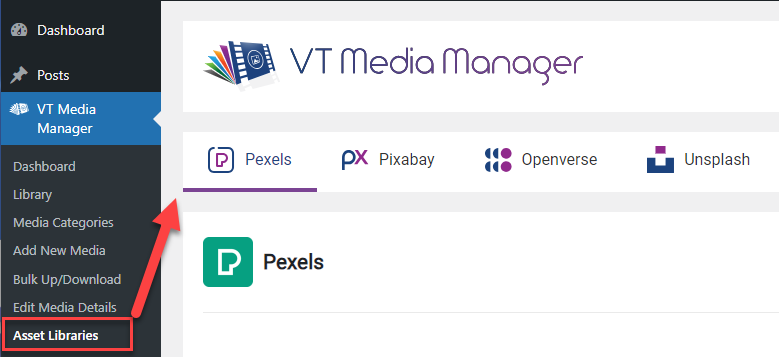
Choose any of the four tabs. They all work the same. In this example we are using Pixabay.
When you click on any of the tabs, 15 images will show by default. These default images are chosen by the asset library API.
You have 3 options
Option 1: Click the Download button. This will download the image directly into VT Media Manager.
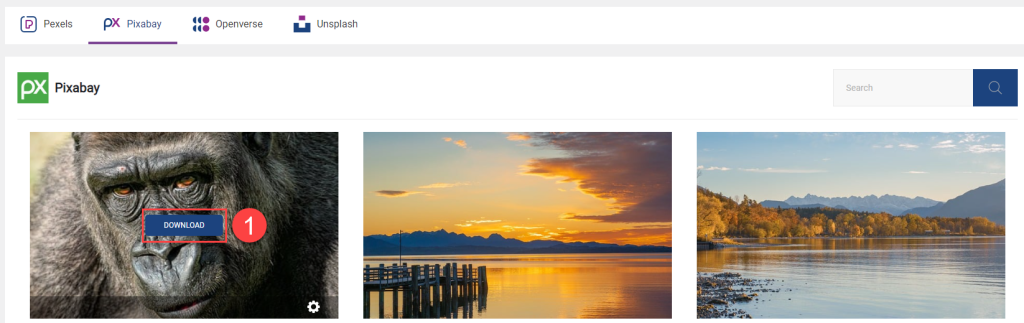
You will get confirmation that the image was downloaded. If you want, from here you can edit the image details or you can view your image in the folder system.
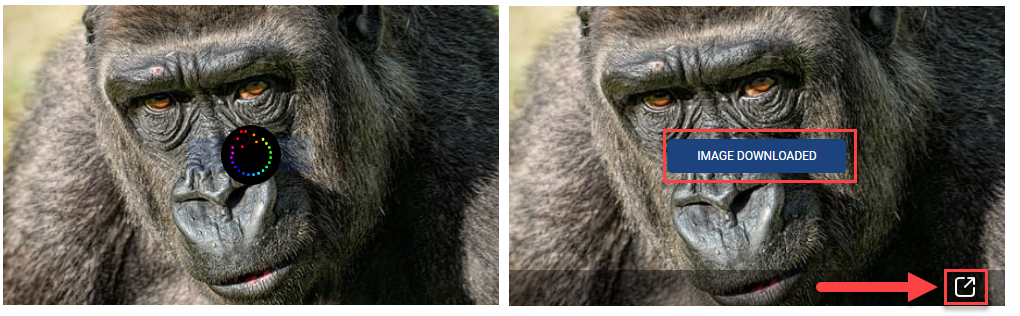
Your new image is added to the All Media folder. You can use the advanced grid icon to view, edit, or download your new image.
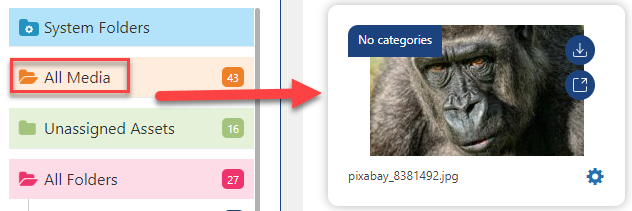
Option 2: Click the gear icon to edit the image details before downloading.
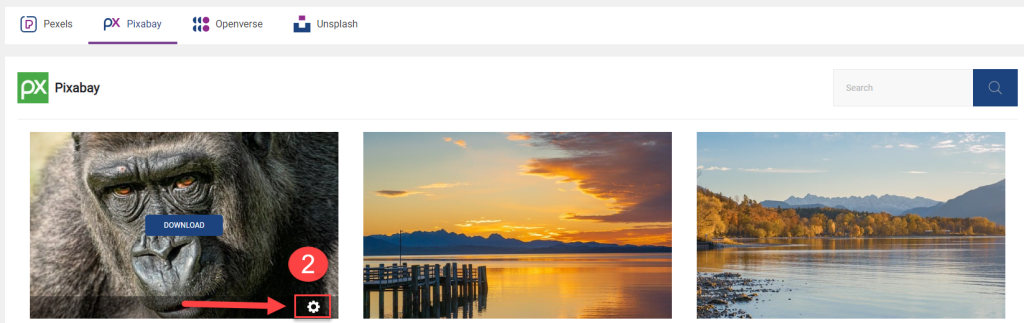
You can update the title, alternate text, and caption image metadata. When you submit, your new image will include your specified metadata.
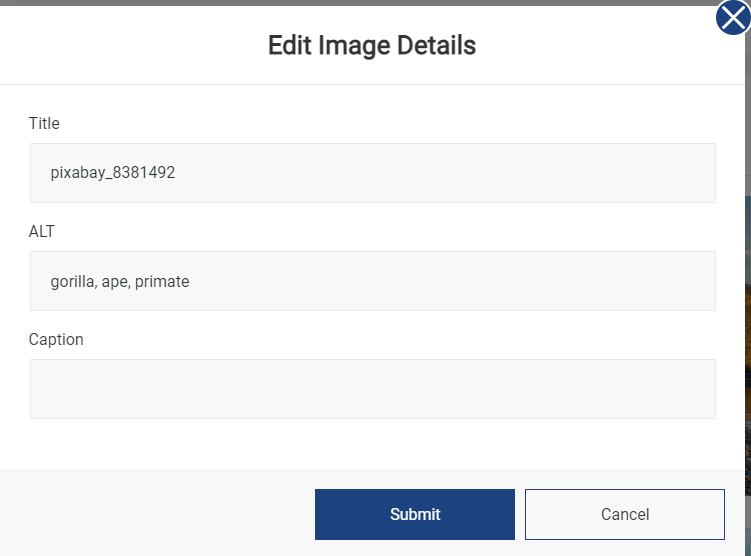
Option 2: You can search for a keyword. This will reload the tab with 15 new images that match your search.
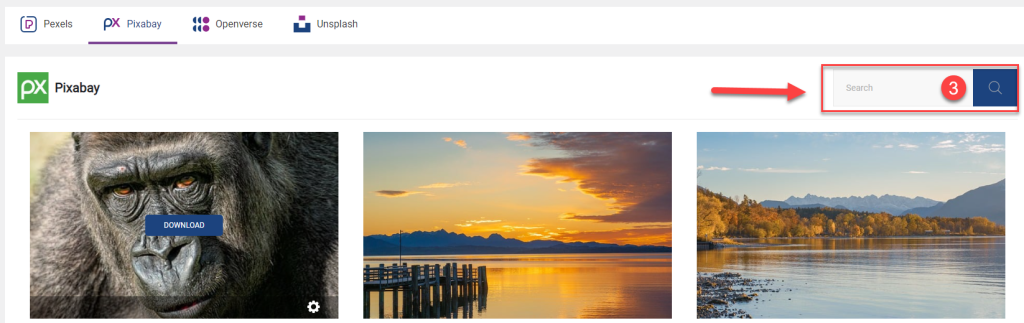
If you are not satisfied, you can click the show more button to load 15 additional images.
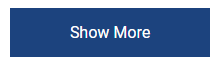
From this point you can repeat options 1 or 2 to add the image to your library.
